5 free tools to help a Power Apps developer
Published on 7 Feb 2024
Table of contents
Microsoft PowerToys
If you haven’t heard of Microsoft PowerToys yet you’re in for a treat. It’s a set of utilities, some of which are really cool!
Color Picker
There’s a colour picker tool that you can run by pressing ⊞ Win + Shift + C. You can pick a colour from anywhere on your screen and save the colour code to your clipboard.
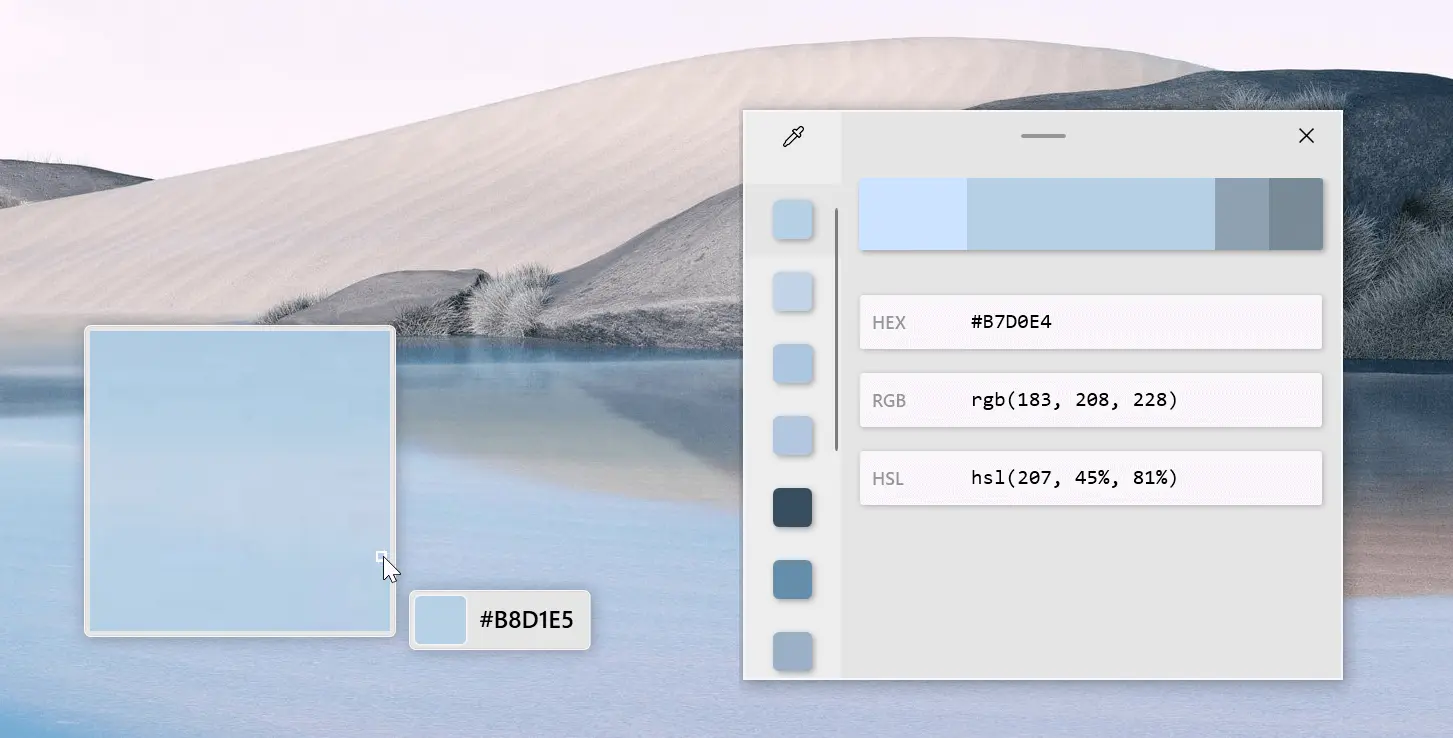
Crop And Lock
You might already know that you can press ⊞ Win + Shift + S to take a screenshot of your screen, saved to your clipboard or filesystem, of a selected area, window or full screen. But there’s a utility in PowerToys that’s great for doing a similar thing with extra flair, called Crop and Lock.
If you press ⊞ Win + Ctrl + Shift + T you can select an area on your screen and it will be placed into a little window. It can be useful for taking screenshots of sections of apps.
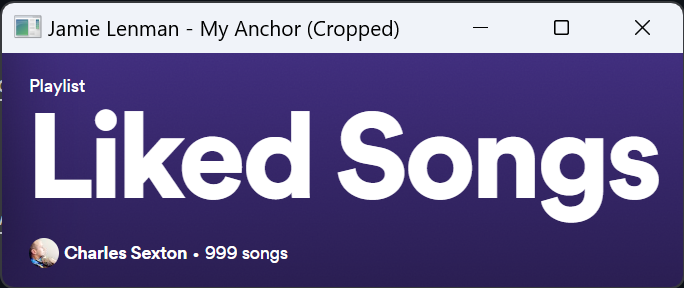
More PowerToys
There are lots more, so go and have a look to see what’s useful to you, including an Image Resizer, to quickly resize multiple images, a utility for mapping keyboard shortcuts, a utility for helping to make your mouse clicks more obvious (useful for presenting or video creators), and a utility for bulk renaming files.
Squoosh
In my experience, it’s very rare for a Power Apps developer to compress their images before uploading them into their app, and that’s a shame as the loading time massively suffers. With Squoosh, there’s no need to worry about the speed of resizing or compressing images, or about uploading sensitive data to a third party. Squoosh works locally, and can even be installed as an app.
You just drag your image onto Squoosh and then tell it what you want to do to it.
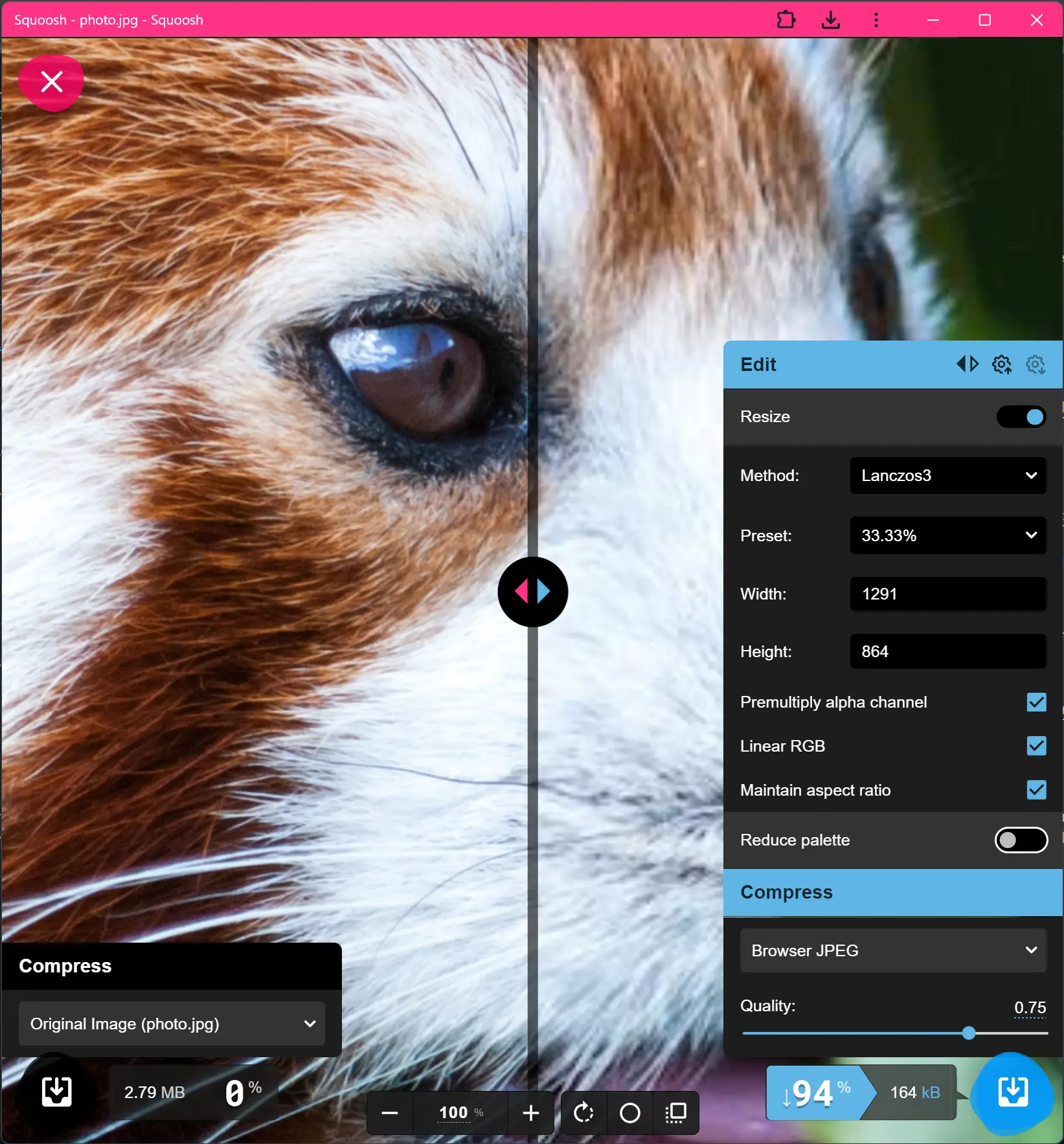
ZoomIt
You might have seen someone using this before but not realised what the software was. ZoomIt is another tool from Microsoft. With this tool, you can draw boxes around things, draw arrows, and zoom into parts of your screen. It’s incredibly useful when sharing your screen with someone and explaining what to look at.
As you can see in the video above, ZoomIt even has a timer. I’ve never used it though. 🤭
WCAG Color contrast checker
This next one is a browser extension, but it’s so important I wanted to include it on this list. It’s the job of the designer to ensure the colour contrast meets accessibility guidelines, but with Power Apps the developer plays the role of the designer 99% of the time, so it’s up to us.
WCAG (Web Content Accessibility Guidelines) Color contrast checker is an extension you can use to check that your text is readable against the background, and it will tell you the minimum font settings to reach AAA status.
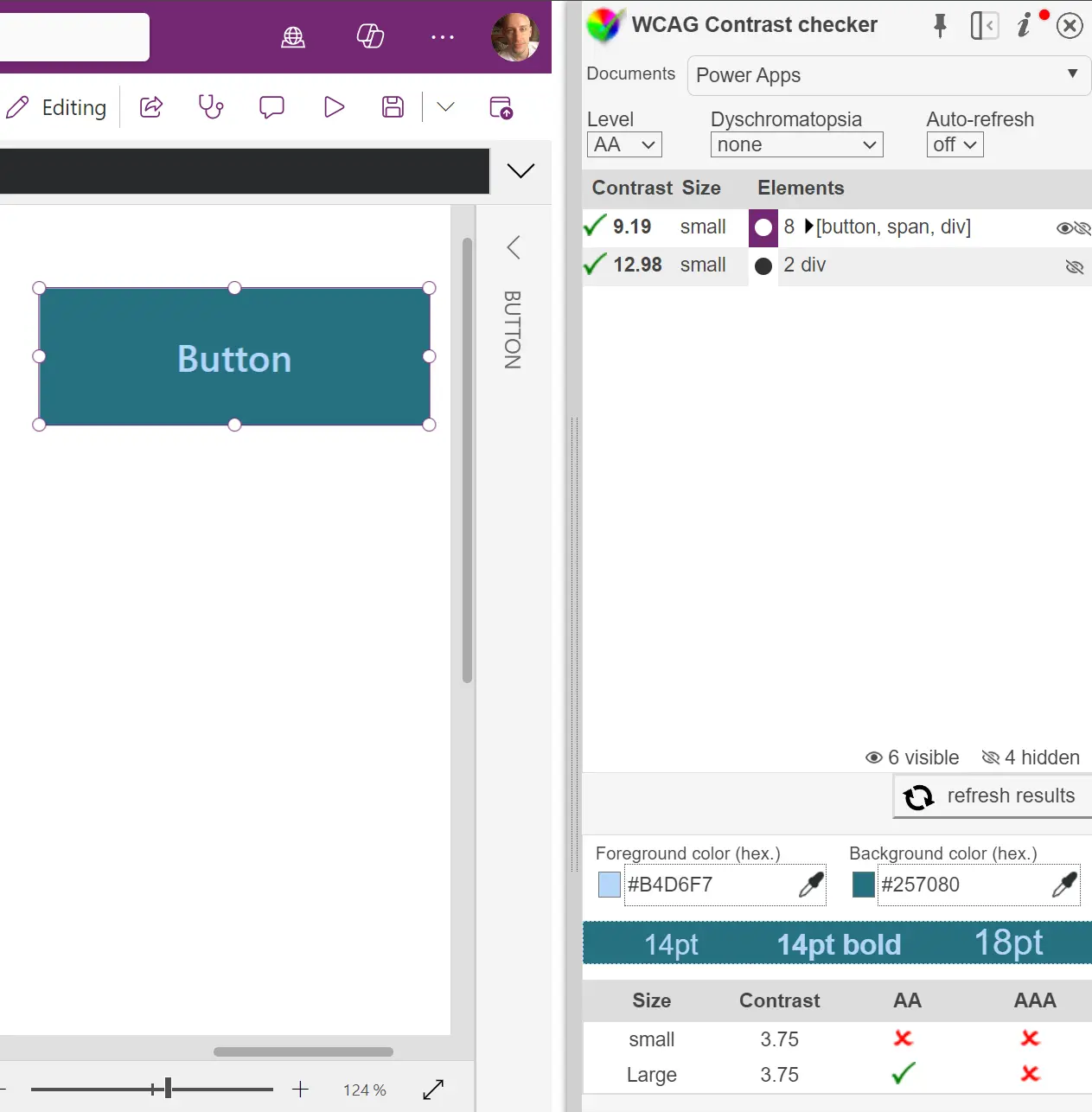
- WCAG Color contrast checker for Google
- Colour Contrast Checker for Microsoft Edge
- WCAG Color contrast checker for Mozilla Firefox
That’s it! I hope you find these useful and please feel free to reach out to me on LinkedIn if there’s a great tool you think I might not be aware of.